How to add Ricoh Printers through Windows Credential Manager
-
Open Control Panel by opening the Windows menu and typing "Control Panel" to search
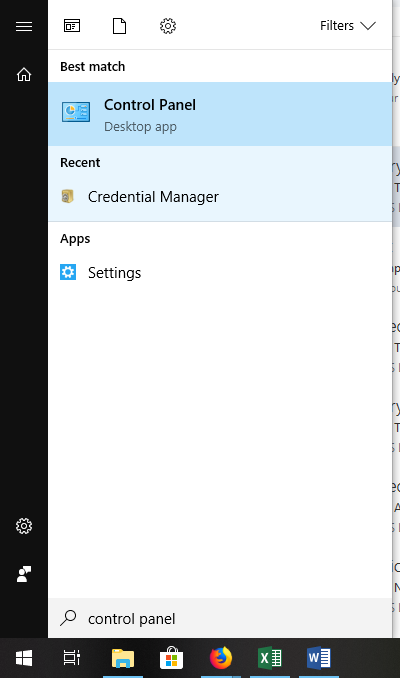
-
Click on the Credential Manager
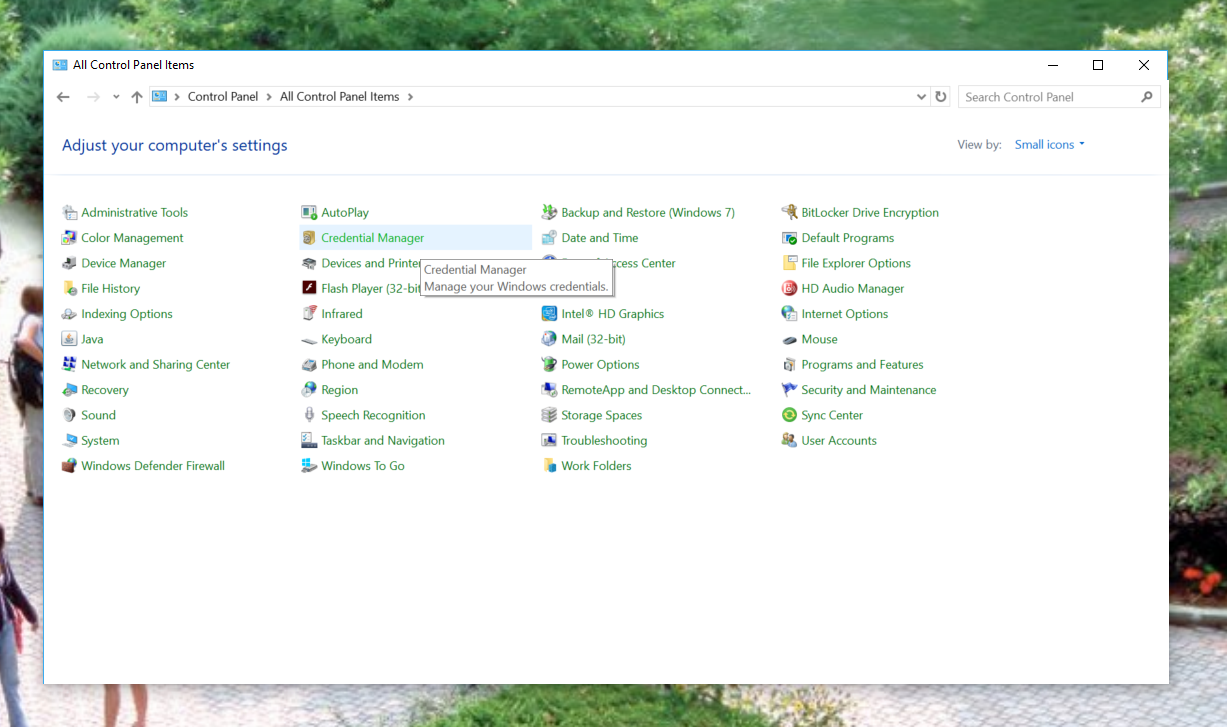
-
Click on Windows Credentials and then Add a Windows credential
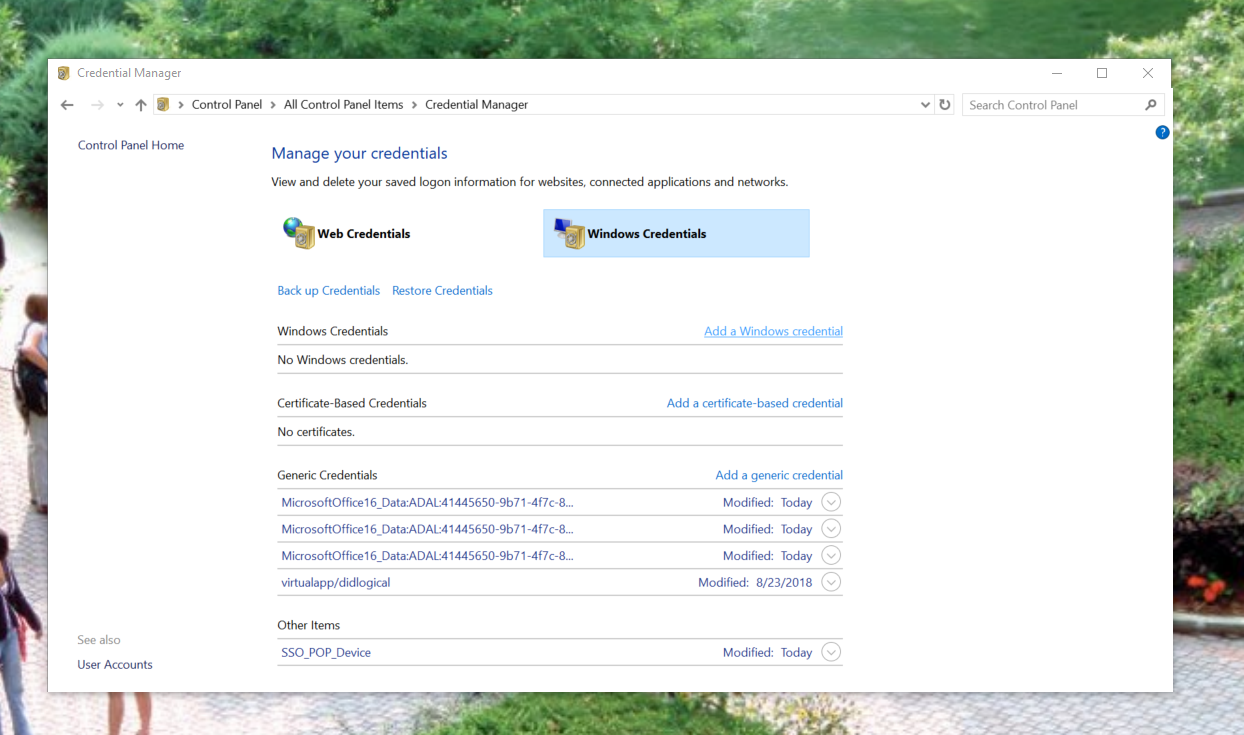
-
The network address is mcprint.marietta.local, the username is marietta\User ID (Replace User ID with your Marietta College credentials), and the password is your MyMarietta password.
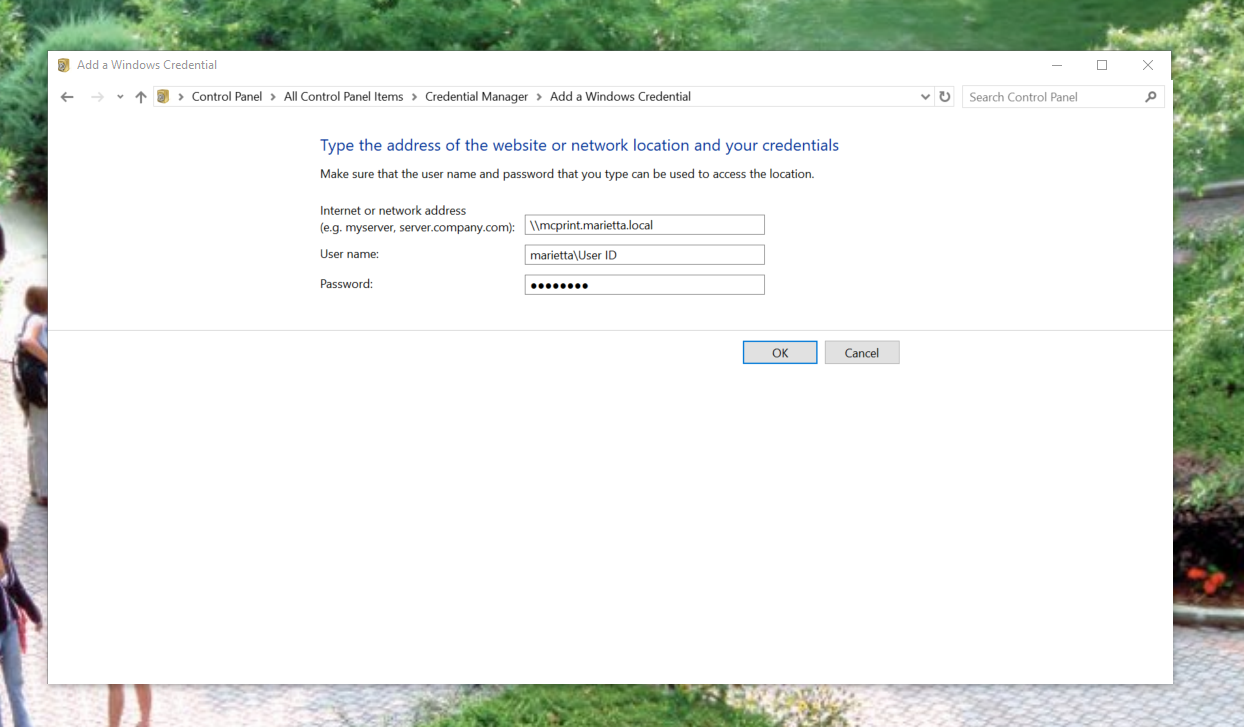
-
Go back to Devices and Printers and select Add a printer;
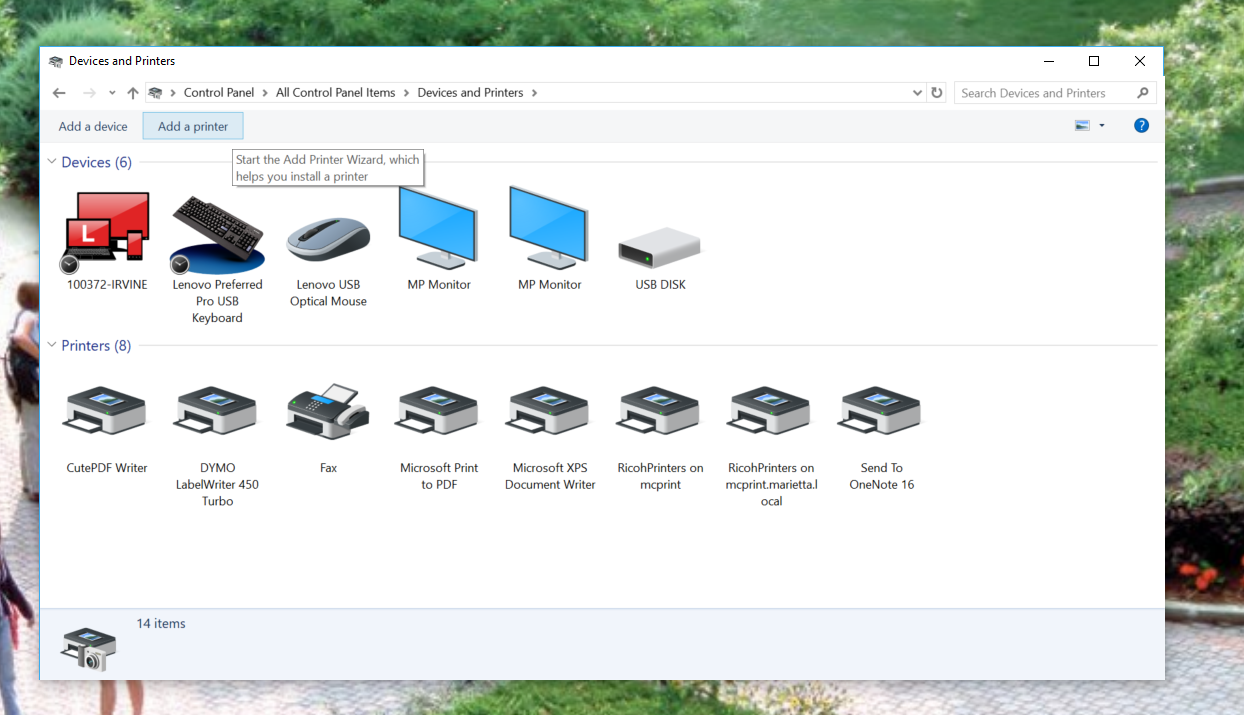
-
Click The printer that I want isn't listed and then Select a shared printer by name. Type \\mcprint.marietta.local\ricohprinters into the text box.
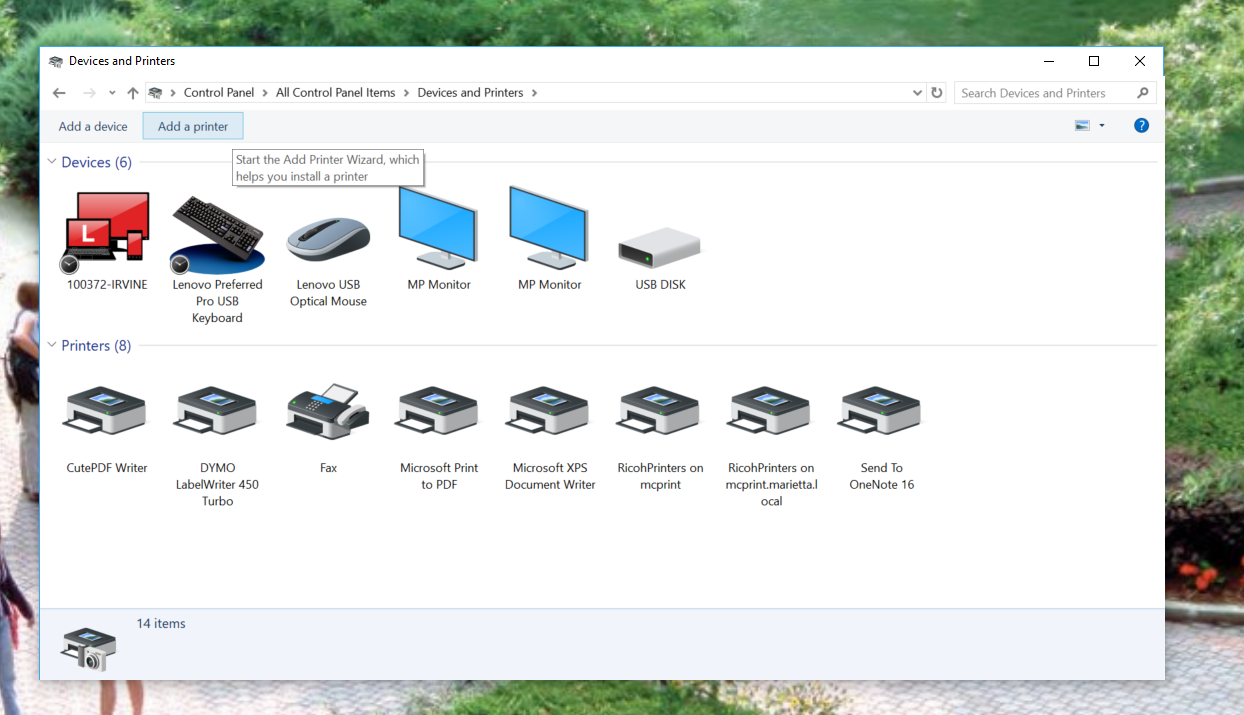
-
Click through the message boxes that pop up after your computer downloads the driver automatically.
