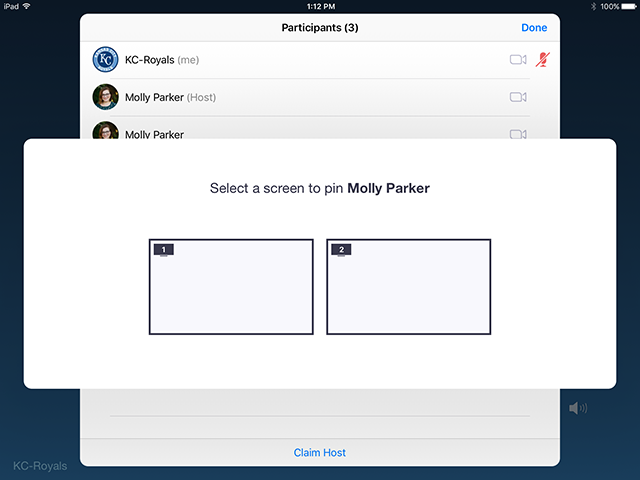Pin or Spotlight Video
Overview
You can pin or spotlight a video during a meeting.
Pin screen allows you to disable active speaker view and only view a specific speaker. Pinning another user's video will only affect your local view in the Zoom Room, not the view of other participants and will not affect cloud recordings.
Spotlight video puts a user as the primary active speaker for all participants in the meeting and cloud recordings. To spotlight, you need at least 3 participants in the meeting with their video on and can only be done by the host.
Prerequisites
- Zoom Rooms for Mac Version: 4.0x and higher
- Zoom Rooms for PC Version: 4.0x and higher
- Zoom Rooms iPad Controller Version: 4.0x and higher
- Zoom Rooms Android Controller Version 1.0.47361.0908 or higher
Instructions
- Start a new or scheduled meeting.
- Tap Manage Participants on the Zoom Room Controller.
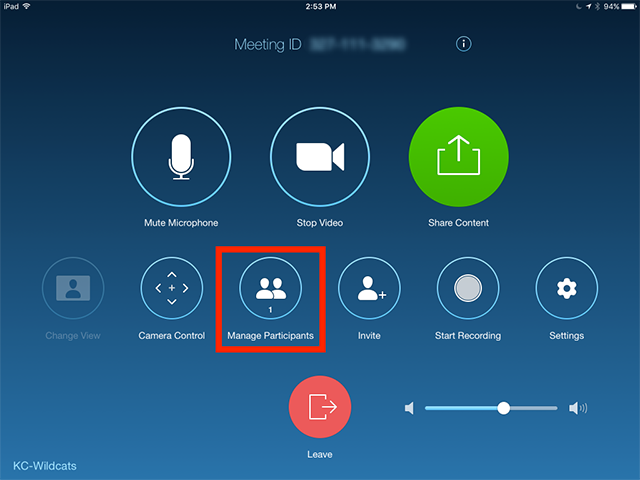
- Tap the Host or Participant's name \> tap Pin or Spotlight Video.
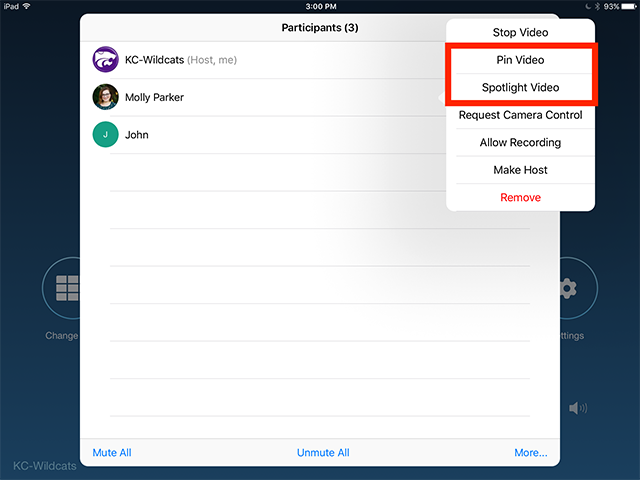
- If you have multiple screens in your Zoom Room, you can choose which screen to pin the video to.