(Applies to Windows 10)
OneDrive is free online storage that comes with your Microsoft account. Save your files in OneDrive folders and you'll be able to get to them from any PC, tablet, or phone. Since Marietta College students and faculty have Microsoft 365, you'll get additional features and extra cloud storage to access, edit, and share your documents and photos across all your devices, while keeping your files protected.
The basics
To access files in OneDrive, open File Explorer. Click on a OneDrive folder (it will have a cloud icon) and you'll see the files in that folder. If you want to view a OneDrive folder or file online, right-click it and select View online. If you don't see OneDrive in File Explorer, you may need to install it to your PC.
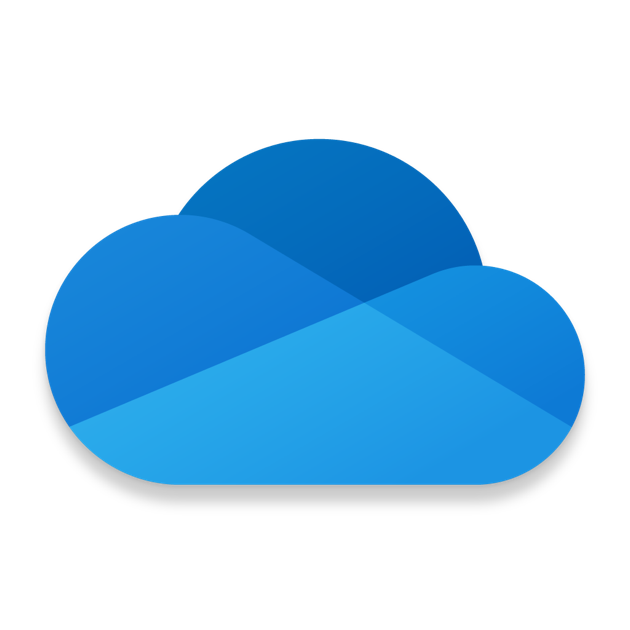
You can also find the OneDrive icon on the left-hand corner of your Outlook e-mail in the app launcher.
To save a document you're working on to OneDrive, select a OneDrive folder from the list of save locations. To move files to OneDrive, open File Explorer and then drag the files into a OneDrive folder.
No internet? No problem.
Files you save to OneDrive are available online at OneDrive.com and offline on your PC. That means you can open and change them anytime, even when you're not connected to the internet. When you reconnect, OneDrive updates the online versions with any changes you made offline.
Offline files come in handy when you’re without an internet connection, but they also take up space on your PC. If you turn on Files On-Demand, you can choose which files are always available locally on your device and which files are only available when you’re online.
